The Evolution of Citrix Workspace
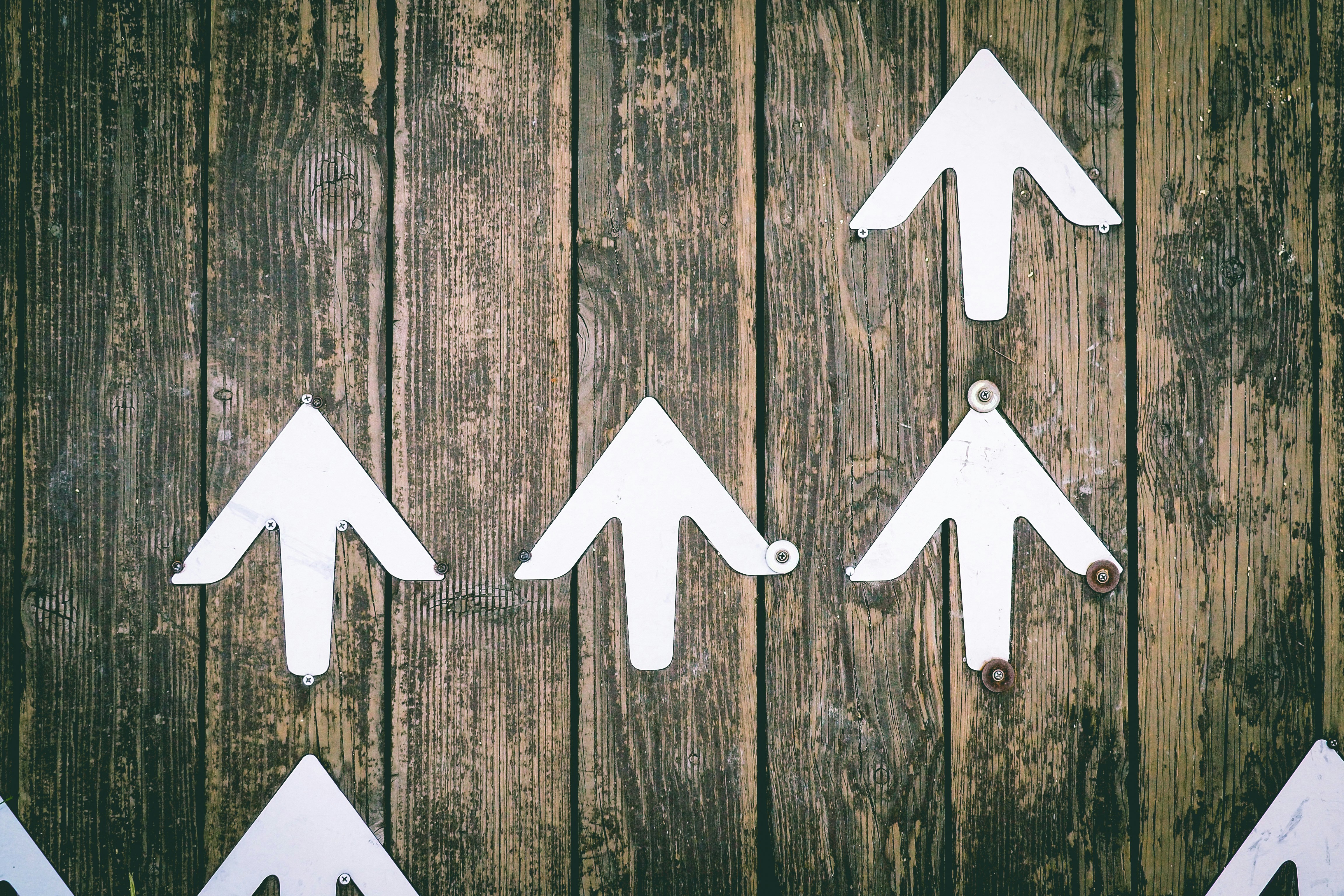
Tracking the progress of Citrix Workspace
- Citrix Workspace Platform
- Citrix Workspace UI
Citrix Workspace is consistently updating and bringing enhanced capability to the table. This post aims to track the changes and releases as they occur, and provide a single point of reference.
Workspace releases are broken into two categories:
- Platform. These are platform functionalities and cover features and capabilities relevant for administrators.
- User Interface. This the interface consumed by the users, features released here tend to be directly visibile to the end-user.
Citrix DaaS also has features which impact the Workspace Service, as such, any relevant DaaS feature is captured in this blog under the Platform section in the same month. You should keep an eye on the DaaS releases here.
I will do my best to maintain this list as and when features come out, as well as some commentary around their value where I can.
Citrix Workspace Platform
You can find the official release documentation for Workspace Platform releases here
July 2024
Configure store names for your store URL
Administrators can now add custom store names while adding stores to Citrix Workspace app. Store names make identifying and distinguishing the stores easier for end users. Previously, in a multiple Workspace URL setup (subdomains of cloud.com), all the stores would be called “Store”, with an automatically generated numeric suffix. For example, Store 1, Store 2, Store 3, and so on. This arrangement made it difficult for the administrators and end users to associate the store name with the store URLs.
With this feature, admins can give the stores a short name that end users can recognize. In addition, admins have the capability to enable or disable the ability for end users to modify the store name on their Citrix Workspace app.
Feb 2024
Suspend VMs from the Workspace interface
Suspend VMs from the Workspace interface. You can now suspend persistent VMs with active sessions from the Workspace user interface. This enhancement offers the following benefits:
- Resume the system from where you left off.
- Faster launch time compared to a stopped deallocated machine.
- Cost-effective and energy efficient.
- Efficient resource allocation using the Autoscale feature.
Create multiple Workspace URLs - General Availability (GA)
he multiple Workspace URL feature is now generally available for all users. You can now create multiple Workspace URLs (subdomains of cloud.com) and use these URLs as policy inputs. For example, you can configure different URLs for different subsidiaries or divisions within your organization. Each of these URLs can have different branding, authentication methods, or desktops and apps.
Dec 2023
Create multiple Workspace URLs (Technical Preview)
You can now create multiple Workspace URLs (subdomains of cloud.com) and use these URLs as policy inputs. For example, you can configure different URLs for different subsidiaries or divisions within your organization. Each of these URLs can have different branding, authentication methods, or desktops and apps.
Each store is accessible by a unique URL can differ in the following aspects:
- Branding of the UI (post login)
- Apps and desktops
- Authentication configuration (such as different identity providers)
Redesigned Access Policy UI for more flexible resource access control
Citrix redesigned the Edit Delivery group -> Access Policy UI to give you more flexibility in managing resource access for delivery groups. The following are the key features available with the new design:
- Support for adding policies. You can now add access policies to restrict resource access based on attributes of user connections. A policy can consist of two types of criteria:
- Inclusion criteria. Let you specify user connections that are allowed to access the delivery group.
- Exclusion criteria. Let you specify user connections that are prohibited from accessing the delivery group.
- Expanded filter support. You can now define inclusion and exclusion criteria using a range of SmartAccess filters. Those filters include Workspace filters such as
Citrix.Workspace.UsingDomainandCitrix-Via-Workspace, as well as filters for network location-based adaptive access. - Match All logic support for included criteria. The new logic enables you to achieve a high level of precision and control when specifying allowed user connections for delivery groups.
Nov 2023
Configure a custom domain - General Availability
The Custom Domain feature is now generally available. You can configure a custom domain for your workspace, which allows you to use a domain of your choice to access your Citrix Workspace store. You can then use this domain in place of your assigned cloud.com domain for access from both a web browser and Citrix Workspace applications.
Aug 2023
Add your own TLS certificate for custom domain (Preview)
You can now upload your own TLS certificate for authentication while configuring a custom Workspace URL.
May 2023
Configure a custom domain (Preview)
You can configure a custom domain for your workspace, which allows you to use a domain of your choice to access your Citrix Workspace store. You can then use this domain in place of your assigned cloud.com domain for access from both a web browser and Citrix Workspace applications.
March 2023
Additional inactivity timeout settings
You can now enable extra inactivity timeout settings for both desktop and mobile users of Workspace app
December 2022
Additional send custom announcement configuration option
You can now set the page placement when configuring Send custom announcement to either top or bottom.
Support for Traditional Chinese language
Citrix Workspace is now available in the Traditional Chinese language.
October 2022
Support for Korean language
Citrix Workspace is now available in the Korean language.
Support to customize Citrix Workspace app settings
Administrators can now configure the settings for Citrix Workspace app for iOS, Android, HTML5, Mac, and Windows platforms using the Global App Configuration service.
August 2022
Improvements to Workspace launch experience
When a user launches their workspace over web or browser, a notification is triggered showing the launch status. If the user attempts to close the browser when a launch is in progress, the user is prompted for confirmation and informed that a session launch is in progress.
June 2022
Support for service continuity with Safari
Citrix Workspace Web extensions make service continuity available to users who access their apps and desktops through a browser.
May 2022
New configuration option for federated identity provider
Remember this one? Enable or disable your federated identity provider to allow your subscribers to be prompted to authenticate when logging in to Workspace.
Reauthentication period for Workspace app general availability
Reauthentication periods allow subscribers to stay signed in to Workspace without being prompted to sign in every time they access their workspace. When signing in through Workspace app, subscribers consent to stay signed in. Subscribers remain signed in during the reauthentication period as long as they’re using their apps and desktops.
Support for service continuity on iOS
Service continuity is now supported for Citrix Workspace app for iOS in general availability.
New error codes for service continuity
New error codes are now available to aid in troubleshooting failed service continuity connections.
March 2022
Support for service continuity on Android and iOS
Service continuity is now supported for Citrix Workspace app for Android in general availability and Citrix Workspace app for iOS in technical preview.
February 2022
Support for service continuity with Citrix Workspace app for Android (general availability) and Citrix Workspace app for iOS (technical preview)
Service continuity allows users to connect to their virtual apps and desktops even during outages. It is now supported for Citrix Workspace app for Android in general availability and Citrix Workspace app for iOS in technical preview.
Send custom announcement and custom sign-in policy
Two new features are now available for all customers. These features allow Workspace administrators to display their own post-login persistent banner and pre-login custom message or license agreement in Citrix Workspace app.
December 2021
Remove the default, split sign-in screen for employee and client users of Citrix Content Collaboration
Citrix Workspace now allows you to enable a single sign-in flow for both client and employee users.
Support for service continuity in browser with Citrix Workspace app for Mac
Citrix Workspace Web extensions make service continuity available to users who access their apps and desktops through a browser. This feature now is supported on devices running Citrix Workspace app for Mac.
November 2021
Policy-driven theming
You can create and prioritize Workspace themes, and add each theme to different user groups in Workspace Configuration.
October 2021
Electronic signature language support
Electronic signature now offers support for Italian and Brazilian Portuguese in addition to the following languages: German, French, Spanish, Japanese, Dutch, and Simplified Chinese.
FAS support for multiple resource locations general availability
Citrix Workspace now supports providing single sign-on to virtual apps and desktops across multiple resource locations. Also, FAS servers in one resource location can be designated as primary or secondary to provide failover for FAS servers in other resource locations.
September 2021
Citrix Workspace app for HTML5 introduced to Citrix Workspace
Citrix Workspace app for HTML5 delivers the Citrix Workspace experience in browsers without any installation on the device.
Support for service continuity in browser general availability
Citrix Workspace Web extensions make service continuity available to users who access their apps and desktops through a browser. This feature is for Google Chrome and Microsoft Edge on Windows devices.
July 2021
Custom subscriber license agreement policy
You can present subscribers with a custom usage agreement policy to read and accept before they sign into their Workspace. For more information about this feature
Reauthentication period for Workspace app preview
Reauthentication periods allow subscribers to stay signed in to Workspace without being prompted to sign in every time they access their workspace. When signing in through Workspace app, subscribers consent to stay signed in. Subscribers remain signed in during the reauthentication period as long as they’re using their apps and desktops.
Network location configuration through Citrix Cloud
You can now configure network locations through the Citrix Cloud management console in addition to using the Citrix-provided PowerShell script.
June 2021
FAS support for multiple resource locations preview:
Citrix Workspace now supports providing single sign-on to virtual apps and desktops across multiple resource locations. FAS servers in one resource location can be designated as primary or secondary to provide failover for FAS servers in other resource locations.
Support for service continuity in browser technical preview
Citrix Workspace Web extensions make service continuity available to users who access their apps and desktops through a browser. This technical preview is for Google Chrome and Microsoft Edge on Windows devices.
Service continuity general availability
Service continuity allows users to connect to their virtual apps and desktops even during outages in Citrix Cloud components or in public and private clouds.
Citrix RightSignature app available
Take advantage of Citrix app, an electronic signature solution that comes with Workspace Premium and Premium Plus to request e-signatures on documents on any device through Citrix Workspace.
May 2021
Custom themes technical preview
Customizing the appearance of Workspace for subscribers now supports custom themes that you can assign to different user groups. Create, customize, and prioritize themes so subscribers in those user groups see their appropriate workspace theme when they sign in.
Electronic signature language support
Electronic signature capability now offers support for the following languages: German, French, Spanish, Japanese, Dutch, and Simplified Chinese.
February 2021
Account password changes
Subscribers can change their domain password from within Citrix Workspace. Administrators can also provide password guidance to subscribers for creating valid complex passwords in accordance with their organization’s password policy.
December 2020
Service continuity technical preview
Service continuity allows users to connect to their Citrix DaaS even during outages in Citrix Cloud components or in public and private clouds.
October 2020
FedRAMP Ready
Citrix Workspace is FedRAMP Ready when deployed in Citrix Cloud Government. FedRAMP is a program that promotes security standards for cloud services used by US government organizations. US government organizations that require FedRAMP Ready cloud services can now use Citrix Workspace and Citrix DaaS services to deliver DaaS
May 2020
Get Started with Citrix Workspace guide
Citrix Workspace now includes a step-by-step walkthrough to help you deliver workspaces quickly to your end-users. The walkthrough guides you through the Citrix Cloud console so you can configure an identity provider, add administrators, and enable workspace authentication and services
December 2019
Network Location Service
You can now ensure that users who launch apps and desktops in Workspace from within the corporate network are routed directly to their VDAs. This bypasses the gateway and results in faster DaaS sessions.
Improvements for Recent and Favorite apps
Recents and Favorites are loaded first in Workspace, so users can launch their commonly used apps and desktops right away.
Citrix Workspace UI
You can find the official release documentation for Workspace UI releases here
25.10
Enhanced Activity Manager experience and introducing power management control
The Activity Manager feature is now enabled by default, allowing users to disconnect, log out, and restart their virtual sessions. Additionally, administrators can manage the power management controls such as shut down, force shut down, and hibernate virtual sessions using Citrix Cloud.
25.09
Color customization applies to Workspace UI elements
This feature introduces enhancements in the following areas:
- Full UI Color Customization: Consistent color scheme now applies to Workspace UI elements.
- Unified Blue Theme: A new default blue theme has been implemented to align with common end-user themes across all Citrix apps. Admins can still customize the colors to their preference using Citrix Cloud.
25.04
Pinned links support
Pinned links refer to customer-defined hyperlinks that provide quick access to specific websites. This feature functions as a shortcut that helps users navigate to websites directly from the Workspace UI. Important links, such as support websites or company portals, can be made available to the users without needing them to search for these links. Feature reminds me of the old published content capability.
24.41
Mandate users to authenticate and open apps and desktops only through the native Citrix Workspace app (Preview)
Administrators can enforce the use of the native Citrix Workspace app, eliminating the option for users to access the Citrix Workspace web client on browsers. This feature is designed for customers who want to leverage the full benefits of the native app. The native app offers advantages such as built-in App Protection service, no browser version compatibility issues, enhanced security and telemetry for monitoring and troubleshooting.
When the administrators enable this feature, end users see the following webpage when they attempt to access the web client by entering the store URL in a browser.
24.39
Workspace offline mode prompt: Enhanced design, behavior, and loading Time
The Workspace offline mode feature is optimized in terms of design, behavior, and loading time. The new prompt for offline mode is less intrusive as it doesn’t interrupt the ongoing user authentication. Users can continue with their authentication process when the offline mode option appears. They can either continue signing in or use offline mode to work and access available apps offline in case of authentication issues. Additionally, the prompt is movable, allowing users to drag it to see the contents it was hiding.
Previously, the offline mode prompt appeared in just 30 seconds while user signing in to the store URL, interrupting the flow. However, the enhanced prompt now waits for 60 seconds before appearing, and it can appear on any webpage, including the sign-in screen, and other redirecting pages. The new prompt now appears as an optional prompt, allowing users to complete the ongoing authentication process uninterrupted.
The feature is enabled by default and is available only for cloud stores.
24.37
Enhanced UI centralized layout
The Workspace UI has a better resource alignment, unlike the previous layout where resources stretched across the entire width of the screen, the enhanced UI offers a more visually appealing design by centrally aligning the resources and limiting the display to a maximum of six resources per row.
24.30
Manage installation prompt for Workspace Web extension
You can now manage the display of the installation prompt for the Workspace Web extension. Enabling the prompt allows Workspace to detect whether the extension is installed on the user’s device when they open Citrix Workspace from a browser.
If the extension isn’t installed, users are prompted to download and install it. Once users install the extension, it helps to open the apps and desktops in the native Citrix Workspace app automatically without the intervention of Workspace detection screen. You can set the prompt as either mandatory or optional.
This prompt feature is compatible with Google Chrome and Microsoft Edge browsers.
24.28
Deprecation of old Workspace UI
The old Workspace UI experience is now deprecated. Administrators no longer have the option to enable the old UI for end users. The new Workspace UI offers a better user experience and increases productivity, and it is enabled by default.
24.20
Enhanced search experience
The Citrix Workspace app introduces an enhanced search engine feature, allowing end users to view the app path alongside search results. This functionality assists end users in quickly identifying an app’s location. Long app paths are truncated to maintain a clean and uncluttered search results list. You can see the complete path when hovering the mouse pointer over the path’s breadcrumb. Additionally, the category name will be highlighted in bold for easy recognition if it matches the search input.
Performance improvement
Citrix Workspace UI now loads faster than before after the enhancements in the following areas:
- Parallelizing user authentication and Workspace UI loading - Citrix Workspace UI loads quickly while the user authentication check runs in the background
- Caching Workspace UI - The Workspace UI now loads from cache, resulting in quicker opening of the app than before.
24.19
Hibernate and Resume virtual desktop sessions (Preview)
Users can now hibernate their virtual desktop sessions on Citrix Workspace app when not in use and resume them from where they left off. The hibernate action preserves the entire state of the desktop session, including the running apps. The feature allows the users to seamlessly resume their sessions upon signing back again. When resumed, the desktop session launches faster compared to stopped or deallocated virtual desktops.
Citrix Activity Manager’s Hibernate and Resume feature represents a significant advancement in VDI management, offering organizations a powerful tool to optimize resource utilization and enhance user experience. This feature efficiently manages resources, improves user experience, and reduces energy consumption during hibernation, resulting in significant cost savings.
24.12
Manage installation prompt for Workspace Web extension (Preview)
You can now manage the display of the installation prompt for the Workspace Web extension. Enabling the prompt allows Workspace to detect whether the extension is installed on the user’s device when they open Citrix Workspace from a browser. If the extension isn’t installed, users are prompted to download and install it. Once users install the extension, it helps to open the apps and desktops in the native Citrix Workspace app automatically without the intervention of Workspace detection screen. As per your preference, you can set the prompt as either mandatory or optional. This prompt feature is compatible with Google Chrome and Microsoft Edge browsers.
When users click the Install button, it redirects the users to the respective browser’s web extension store, where they can download the Workspace Web extension. The prompt won’t appear next time once the user downloads and installs the extension.
24.11
Activity Manager has manual refresh option
With this release, end users can now manually refresh the list of items within the Activity Manager for the cloud store, accessible on both desktops and mobile devices. They are no longer required to restart the Activity Manager to see the updated list. Two options are available to refresh the list: a refresh button and a refresh icon. End users can use the Refresh button when the Activity Manager screen is empty, and they can use the refresh icon refresh icon to update the existing list. This new feature enhances the end user experience by allowing them to manage the sessions within the Activity Manager more efficiently and conveniently.
24.9
Disable Simple View of Workspace UI
Currently, when users launch Citrix Workspace app with fewer than 20 resources, they see the screen with Simple View where users don’t see navigation tabs, like Home, Apps, and Desktops. All the apps and desktops are consolidated on one page and administrators don’t have the control to disable this view. With this release, you can disable the Simple View and customize the new Workspace UI as per your preference.
Even if the number of resources are less than 20, you can still use the navigation tabs if you prefer a consistent view for your users.
23.48
View user’s display name and profile picture on Workspace UI
Users can now view their display name and profile picture on the Workspace UI. The user’s display name is shown along with the greetings. The profile picture, initials, or a generic image appears on the user menu at the upper-right corner. Admins must note that Workspace UI displays this information only if the Active Directory fetches valid data.
23.40
Streamlined discovery of new apps
End users can now easily spot newly added apps, making it easier to explore and utilize the latest apps. When an admin delivers a new app to an end user, it is highlighted on the end user’s workspace and a green dot is displayed on the app tile for the first time.
23.37
New Workspace UI - General Availability
The new Workspace user interface is now generally available. It introduces new UI capabilities with a modern look and feel for a cleaner view. The UI enhancements are applicable for web, desktops, and mobile. Admins can enable it for their end users from Workspace Configuration -> Customize -> Features.
Activity Manager - General Availability
The Activity Manager feature is now generally available on the new UI for cloud. Activity Manager is a simple yet powerful feature that empowers users to effectively manage their resources.It enhances productivity by facilitating quick actions on active and disconnected apps and desktops from any device. Admins can enable this feature for their end users from Workspace Configuration -> Customize -> Features -> Activity Manager.
Once enabled, apps and desktops that are either active or in a disconnected state are displayed on the Activity Manager panel. End users can click the ellipses (…) icon to take quick actions.
Following actions can be performed for active apps and desktops.
- Disconnect: Disconnects the remote session but the apps and desktops are active in the background.
- Log out: Logs out from the current session. All the apps in the sessions are closed, and any unsaved files are lost.
- Shut Down: Closes your disconnected desktops.
- Force Quit: Forcefully powers off your desktop in case of a technical issue.
- Restart: Shuts down your desktop and start it again.
Activity Manager also enables end users to interact with their disconnected apps and desktops.
23.36
View sub-categories for applications on mobile platforms
End users can now view their apps organized into categories and sub-categories on android and iOS devices, providing easy access and a pleasant app browsing experience. To view categories, navigate to the Apps tab and click the Categories dropdown.
Select the relevant category, a list of available sub-categories and applications is displayed based on the configuration made by the admin. Sub-categories are displayed as folders that might contain further sub-folders or applications as per the admin configuration.
Manage disconnected sessions on Activity Manager from any device
Activity Manager now enables end users to view and take actions on apps and desktops that are running in disconnected mode, locally or remotely. Sessions can be managed from mobile or desktop devices, enabling end users to take action on the go. Taking action on disconnected sessions such as log out or shut down promotes optimized use of resources and reduces energy consumption.
23.33
Enhanced user experience with app categorization
End users can view their applications organized into categories and sub-categories on the Workspace user interface. If the categorization involves more than two levels, end users will see their applications arranged within a folder structure. The navigation breadcrumbs are visible to the users. When the number of primary categories created by the admins exceeds the available space on the user’s screen, the user interface adjusts based on the screen size, and dynamically moves categories under the More dropdown.
23.32
App categorization for easy access
Admins can deliver apps organized into categories and subcategories, providing a pleasant app browsing experience for their end users. From the second level of categorization, end users will see a folder structure. The organized multi-level structure makes for a clutter-free, optimized experience that helps enhance the overall user satisfaction.
23.30
Manage Activity Manager
As an admin, you can now enable or disable the Activity Manager feature for your end users. As per your organization policies, you can enable the feature for everyone or selected users and user groups. When enabled, the Activity Manager panel lets your end users view and interact with their active apps and desktops
23.28
Deprecation announcement for Internet Explorer
UI version 23.26 is available on Internet Explorer till the last week of 2023. Citrix does not support new features, bug fixes, or security patches post the 23.26 release. Additionally, administrators receive a notification to upgrade to the supported browsers and supported LTSR (LTSR2203 or later).
23.25
View description of apps and desktops
End users can now view the description provided by admins for apps and desktops. These descriptions aid in comprehending the intended functionality of an app or desktop. They are especially useful in case multiple apps exist with the same name but differ in their configuration, location, environment, etc. To view the description of an app or desktop, click ellipses on the respective tile and then click View Details.
23.22
Introducing Activity Manager
You can now manage and take quick actions on the apps and desktops that are active across any device from a single window pane within the Workspace UI. All the active apps and desktops are grouped in the session that you’re currently using.
23.15
New Workspace user interface
Introduces new UI capabilities with a modern look and feel for a cleaner view. The UI enhancements are applicable for web, desktops, and mobile.
Enhanced first-time user experience
When you launch the downloaded or Citrix from a browser for the first time, you’re prompted with a screen that lists the relevant apps. These apps are decided by the admin, and you can add these apps as favorites with a single click.
Enhanced search experience
The enhanced Search feature gives you faster results from the search engines. The Search option allows you to do a quick and intuitive search from within the Workspace app.
