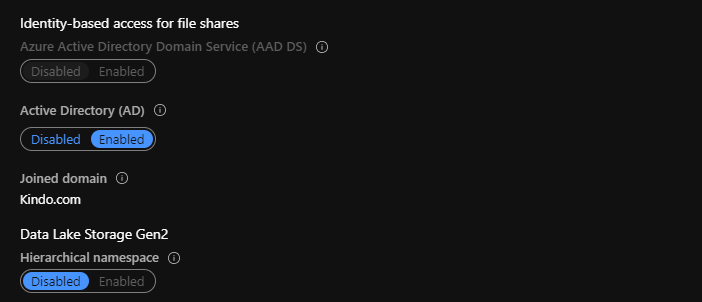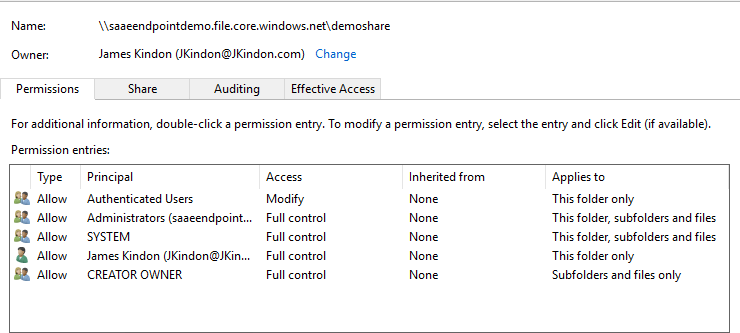Automating Active Directory Domain Join for Azure Storage Accounts with Container Workloads

Leveraging PowerShell to Automate AD Join tasks for Azure Storage Accounts
Intro
Having the ability to Active Directory Domain Join (ADDS) an Azure Storage account has changed the game for many organizations deploying file service into Azure. I wrote previously about the options for storing container workloads such as FSLogix Containers in Azure, one of them being native Domain Joined Storage accounts.
There are a few steps in Domain Joining and configuring the Storage Accounts, which can be a little confusing the first time you run through the process. Microsoft provides some OK documentation and some baseline PowerShell modules which drives the process (AzureFilesHybrid) and Mr Brinkhoff has a good guide to help you out from a base walkthrough. If you get any of the process wrong, or it fails at all, it can be a little finicky to fix (depends how far you get)
I have put together a script to help automate the entire process, specifically aimed at configuring Storage Accounts for FSLogix Container workloads to support your EUC environment. The script automates the following components for you
- Downloads and installs the AZFilesHbrid PowerShell Module if it does not already exist
- Domain Joins an existing Azure Storage Account
- Configures the required IAM roles for specified users (such as WVD or Citrix users) to access the share, as well as configuring specified Admin roles to allow for NTFS permission management (Elevated Contributor)
- Configures the required NTFS permissions on the root share to allow for FSLogix Container creation (via the
new-smbconnectioncommand and the storage account key from the specified storage account)
The script contains a couple of basic parameters allowing you to break out the tasks as required, or simply alter an existing configuration.
JoinStorageAccountToDomainsimply grabs the defined Storage Account and Active Directory Domain Joins into the specified OU. I default to using a computer account given the incoming changes and Microsoft guidance (make sure your storage account doesn’t have more than 15 characters!)ConfigureIAMRolessets the Storage File Data SMB Share Contributor role for the specified user groups (think of this as the share permission on-premises) and the Storage File Data SMB Share Elevated Contributor role for the specified administrators (this is required for admins to alter NTFS permissions if not using the storage account keys to map the drive and set them)ConfigureNTFSPermissionssets a base level of NTFS permissions for FSLogix Container access via thenew-smbmappingcommand leveraging the Azure storage account access key (I look for the default “Key1”) and utilizing icaclsDebugStorageAccountDomainJoindebugs any Domain Join issues (this is just calling the AZFilesHybrid Debug commands)
You will need to alter some basic variables for your environment in the script, it’s very self-explanatory, but a brief outline as follows:
SubscriptionIdYour Azure subscription IDResourceGroupNameThe Resource Group your storage account resides inStorageAccountNameThe name of your storage accountShareNameThe Share name defined in your storage account (Eg, Containers)DomainAccountTypeEither aServiceLogonorComputerAccount. I default toComputerAccount(Updated this 23.09.2020)OUThe OU for the storage accountServiceLogonorComputerAccountto be created. I default to using theOrganizationalUnitDistinguishedNameswitch, so you need to specify your OU by its Distinguished NameFSContributorGroupsGroups to assign the Storage File Data SMB Share Contributor roles (Such as Citrix or WVD user groups)FSAdminUsersAdmin users to assign the additional Storage File Data SMB Share Elevated Contributor Roles (admins who can change NTFS permissions on the root share). I was too lazy to split out the roles so the admins also get Storage File Data SMB Share Contributor and Storage File Data SMB Share ReaderDownloadUrlThe current download URL for the current AZFilesHybrid ModuleModulePathPath to download and load the AZFilesHybrid ModuleDriveLetterDrive letter to use in thenew-smbmappingsession to set the default NTFS permissions for containers. I default to X the drive is cleared post setting permissionsJSONallows for the input to be JSON based rather than defining variables in the scriptJSONInputPathspecifies the JSON input file
At the end of a run using the JoinStorageAccountToDomain, ConfigIAMRoles and ConfigNTFSPermissions parameters, you should have a Domain Joined Storage Account
With IAM roles configured on the file share
And appropriate NTFS permissions for your Containers
Summary and Script
I hope this helps those of you that are looking to consume Azure Domain Joined Storage Accounts for Container workloads. The script is located on my GitHub repo here – any suggestions or additions are welcome. There are a few more things I would like to add to it such as cleaning failed joins, but I wanted to limit the number of modules and dependencies required for now.